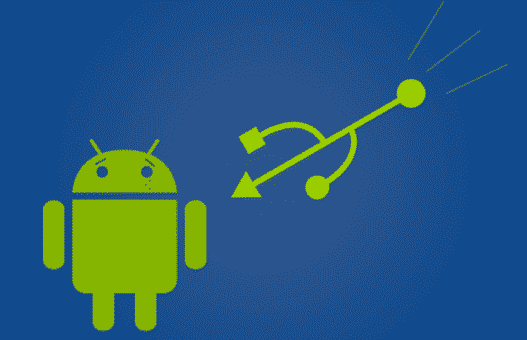Unleash the full potential of your Android device by installing Linux OS on itStep 1: Installing the BusyBox librariesStep 2: Installing a Terminal Step 3:Putting required files in placeStep 4: You’re almost ready
Step 1: Installing the BusyBox libraries
Before you start you’ll need: -Android Device -4 GB SD card(or more) Root Access Full Backup of your data(for recovery if something goes wrong) You can get BusyBox from Play Store by clicking here. All you have to do is to download and install it.
Step 2: Installing a Terminal
You’ll need a terminal emulator for using your Linux OS. Installing this is recommended.
Step 3:Putting required files in place
Connect your device to your PC (remember to enable the USB mount), and then download this file and this file. Create a new folder in your SD card and name it Ubuntu(or whatever you like) and then extract these files in the folder.
Step 4: You’re almost ready
Go back to the Terminal app and write “su’ again. Then write “cd /mnt/sdcard”. To confirm everything is working try to write “ls” and see if you can recognize your folders (you might find the ubuntu folder as well). To start our ubuntu write “cd /ubuntu” and then “sh ubuntu.sh”. This will execute many procedures which are trying to set your system. It will request to enter a resolution. Use number x number format to express it. For example: 600×400 is the proper format. For the best appearance and performance I suggest 800×480. Now everything is done. The ubuntu system is running , however we can’t see it. To see it , we must use a VNC app. We can download it from Play Store. Thats it! However if you feel any difficulty in any of the steps or require further information, you may drop your query in the comments.