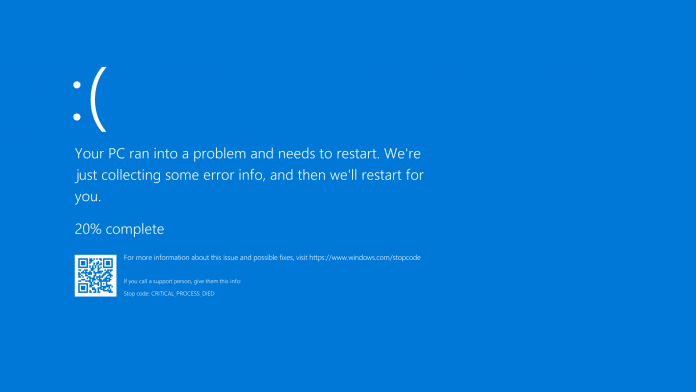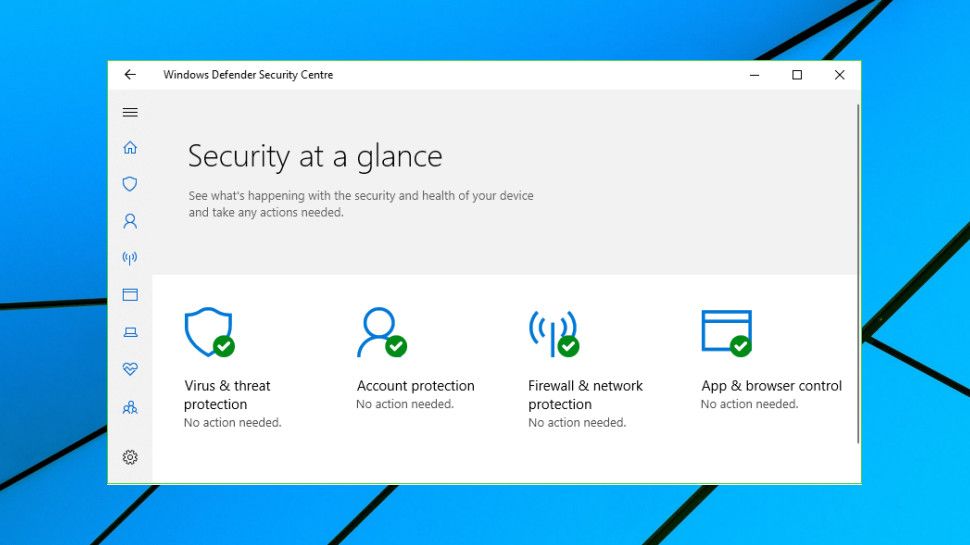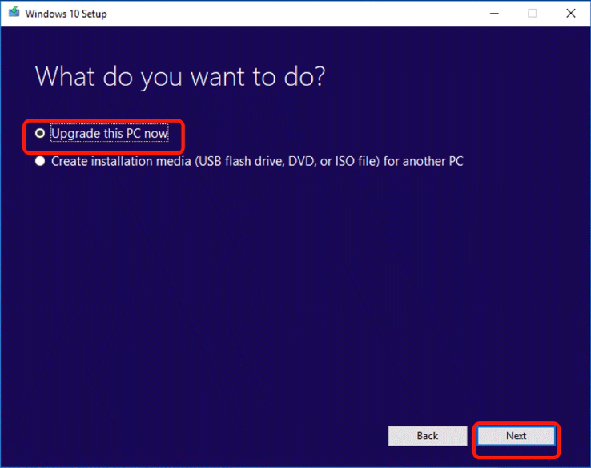As you might have guessed by now, the new update also comes with many new problems. Thankfully, this update does fix some problems caused by the KB4549951 update. In this article, we have shared the problems addressed by the Windows 10 KB4550945 update accompanied by the problems that it causes. Lastly, we have also shared several fixes to overcome the issues from KB4550945 Update.
Issues Addressed By Windows 10 KB4550945 Update
These are some of the problems that have been fixed by the latest Windows update.
Issues Addressed By Windows 10 KB4550945 UpdateProblems Caused By Windows 10 KB4550945 UpdateWindows 10 KB4550945 Update Fixes1. Uninstall The Update2. Repair Install of Windows 10 with an In-place Upgrade3. Fix Sound Issues
Updates an issue that prevents you from resuming a Microsoft Xbox game on a Windows device after upgrading from a previous version of Windows. Updates an issue that causes a text box that contains multiple lines of text to stop responding in certain scenarios. Updates an issue that generates unexpected notifications when you change the default application settings. Updates an issue that causes Windows Update to stop responding when you check for updates. Updates an issue that fails to print content that is outside of the margins of a document. Addresses an issue that prevents certain apps from opening after you upgrade from a previous version of Windows, and a Bad Image exception dialog box appears. Addresses in an issue that turns off notifications for devices that use a virtual private network (VPN) on a cellular network. Addresses an issue that prevents you from resuming a Microsoft Xbox game on a Windows device after upgrading from a previous version of Windows. Addresses an issue that causes a box that contains multiple lines of text to stop responding in certain scenarios. Addresses an issue that prevents the touch keyboard from appearing during sign in when the user is prompted for the password. Addresses an issue that prevents the touch keyboard from opening in Universal Windows Platform (UWP) apps when USB devices are connected. Addresses an issue that displays incorrect folder properties in File Explorer when the path is longer than MAX_PATH.
Additionally, many other problems have been fixed by the KB4550945 update.
Problems Caused By Windows 10 KB4550945 Update
The KB4550945 Windows 10 update was released on 21st April. Soon after its release, many users reported that they are facing problems while installing this update on their computers. Apart from installation issues, this update is causing serious problems like the Blue screen of death, Boot failures, WiFi connectivity issues, and many more.
A user on the Windows Forum reported that, Numerous users are also facing WiFi connectivity problems after installing this update. In a post on the Windows forum, a user shared the WiFi Problems he has been facing coupled with the fixes he has tried so far. Some other error includes (Error 0x80073701) I already tried all those, unsuccesfully: – Uninstall update – All the problem resolution software inside windows – Restart the services linked to network – Updating the drivers (drivers are up to date for sure now) – Adding a usb wifi adapter, doesn’t work either When I try to have help with the asking for help or send a comment on top right of parameter window, both tell me I’m not connected to internet but yes I’m with an ethernet cable, proof is I’m writing this post asking for help… I try now to have the last update of Windows but Windows update is now stuck with error 0x80070422… Lastly, users are also facing other serious problems like decrement in performance, difficulties while opening windows defender, store games crash issues, USB-C monitor output problems, and several sound issues.
Well, if you are facing any of the problems mentioned above after installing the latest Windows 10 update, then head on to the fix mentioned in the next section of this article.
Windows 10 KB4550945 Update Fixes
Here are some of the fixes that you may try to fix the problems aroused from the latest windows 10 update
1. Uninstall The Update
Uninstalling the KB4550945 update is one of the most effective ways to fix the problems caused by this update. You can follow these simple steps to uninstall the update.
Go to Settings and click “Update and Security.” Choose “Windows Update” and open “View update history.” Click “Uninstall updates.” Locate the latest update and uninstall it. Lastly, Reboot your device.
2. Repair Install of Windows 10 with an In-place Upgrade
If this update is causing WiFi and Bluetooth connectivity issues on your system then you can try in-place upgrade to fix the problems. After several restarts, the Windows 10 in-place upgrade will be finished.
3. Fix Sound Issues
Lastly, if you are facing sound issues then you can check out the official sound problem fixes shared by Microsoft. Our team has also written an article on How To Fix No Audio Output Device Is Installed In Windows 10. Do share the solutions if you find any in the comments section and help the Techworm community.